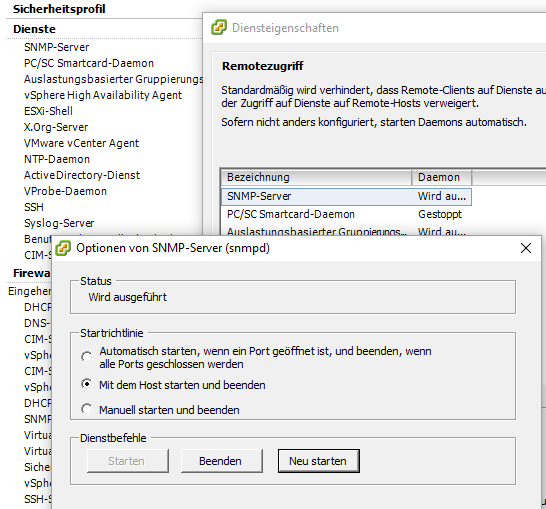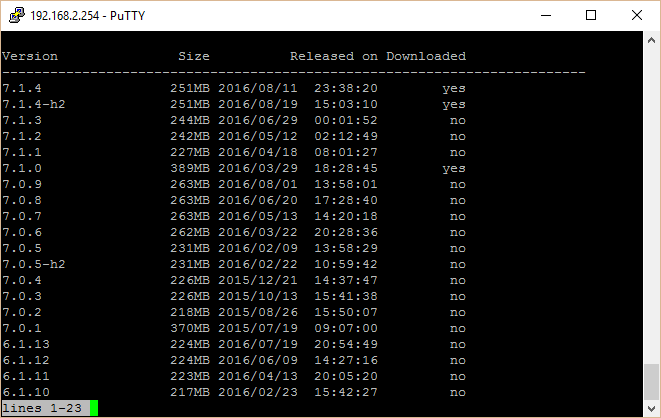Since I’m still a big fan of the Palo Alto firewall family, there are some things, which really feel strangely disturbing. Nothing functional, otherwise I won”t be as convinced but in terms of administration. The most advanced network security device is better managed by webinterface – something every network guru feels goosebumps in his neck.
The worse it is, if the webinterface hangs and you need to use the unfamiliar command line interface. Whereas many vendors simply follow SNMP logic and somehow end up with something similar to the industry standard context setup, PanOs CLI feels strangely different.
Here are your survival commands to make login on the web interface work again:
- Have you rebooted the System?
request restart system - Did you restart the management service?
debug software restart process management-server - Did you check the file system and free space?
show system disk-space - In case you need to delete crash dumps or free space anyway:
delete debug-log mp-log file * - And finally if the system still does not respond due to hanging commits:
commit force
This list is far from being complete, but after experiencing one software version which filled up the root file system after failed content updates and locking out the admins from the web interface, combinations of these commands helped to make the firewall accessible again.
To be fair, this was a one time error in three years running twelve of these boxes, nevertheless it felt quite uncomfortable.
Kyp. F.