Some times you may need perhaps more than one network at home connected to your Synology NAS. You are a geek and want to do strange VMWare things or you simply want your kids friends not to find the private family pictures.
Accessrights are one thing, hard network separation probably something entirely different. Even if you don’t want to separate traffic but want to support storage in different subnets probably you don’t want your homeuse- router do handle storage traffic. At least it is very smart to avoid that.
Conceptional this may be solved by interface overloading on the network interface of the storage device. You may have different network cards, to separatre traffic, but why would you like to give away the advantage of loadsharing of an aggregated link?
So probably it makes sense to combine the two technologies.
Right from the user interface you may find that “this is not possible” and on the web frontend this is not entriely wrong. This interface does not grant you the necessary means. So simply create a bond – in this case with LACP and configure your network as you were used to do. Ensure that VLAN tagging is active.
Then log into the command line of your Synology and change the directory to
cd /etc/sysconfig/network-scripts
where you find the interface configuration you just created on the web frontend in the file ifcfg-bond0.1. From that point starting you simply copy the interface script to your new overloaded interface ifcfg-bond0.2. You may note that the entire bond configuration is marked out in ifcfg-bond0 where the overloaded interfaces refer to.
cp ifcfg-bond0.1 ifcfg-bond0.2
and then you should set the according parameters in the new interface definition.
vi ifcfg-bond0.2
wich should look like:
DEVICE=bond0.2
VLAN_ROW_DEVICE=bond0
VLAN_ID=3
ONBOOT=yes
BOOTPROTO=static
IPADDR=192.168.3.37
NETMASK=255.255.255.0
IPV6INIT=auto_dhcp
IPV6_ACCEPT_RA=1
Make sure that you set the DEVICE appropriately. Then set the VLAN_ID to the matching VLAN and last but not least, set the IPADDR to the desired address. To activate the bond then restart the network service with:
/etc/rc.network restart
Then you see some linux style messages telling you that interfaces are shutdown, along with some error messages, since the system tries to shutdown not yet existing interfaces. Nevertheless you should see the overloaded interfaces bond0.1, bond0.2 and if you like more, coming up with their IP configurations.
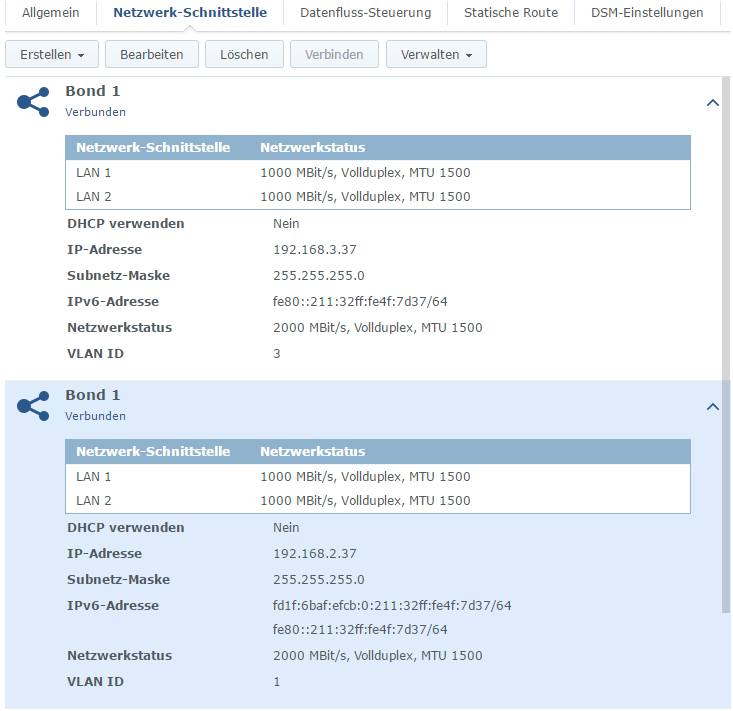 Now you may return to the web management of the NAS device and access the system configuration network interface tab. Here miraculously you find multiple Bond 1s which differ in IP addresses and VLAN IDs.
Now you may return to the web management of the NAS device and access the system configuration network interface tab. Here miraculously you find multiple Bond 1s which differ in IP addresses and VLAN IDs.
Besides make sure, that you configured your link aggregation group and the VLAN tagging appropriately on the connecting switch.
Kyp. F.

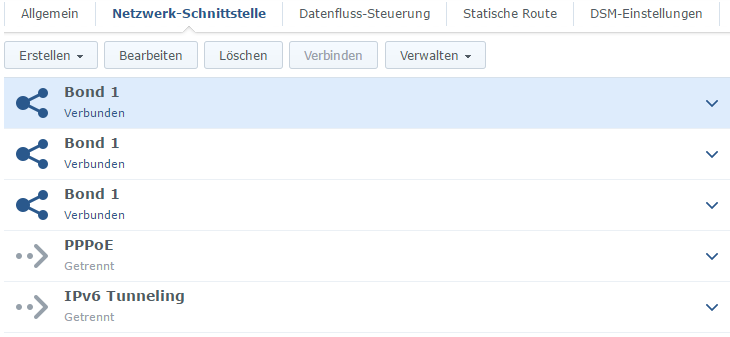
Pingback: VLANs on home network with synology and draytek modem – Brombo Software development
Pingback: Synology DS918+ on multiple subnets/vlans – overload nic/open vSwitch – Brombo Software development